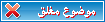أسف ما عرفت انسخ بالصور باقي المنتديات مشي الحال فيها بالصور بس هنا لازم يعملو شي في
المنتدى
و بالتوفيق ترا سهلة

Page 1 of 6
Guidelines for connecting your i-mate™ JASJAR to a public or private Wi-Fi
Network
This document provides a detailed explanation of how to connect your JASJAR to a Public
Wi-Fi network. The number of Public Access Points, or “Hotspots” is increasing dramatically,
and many busy locations in cities and cafes will provide access. These are a convenient
means of synchronising e-mail and downloading data quickly to and from your JASJAR.
Hotspots are usually installed either by a private establishment, such as a café or hotel or by
a nationwide operator, such as T-Mobile. In either case, access is not free of charge
normally, and the user will generally pay in advance for an amount of airtime. The speed that
the user can access the internet, or through to their corporate network is based both on how
the Hotspot is configured and how many users are also currently accessing. Coverage from a
Hotspot will depend on the physical layout and obstructions to the JASJAR as well as the
type of Access Point (AP), but may be several 10’s or 100’s of metres.
Initial connection to these Hotspots is generally automatic, however payment is usually
require either using a credit card or a scratch card. Details are entered by running Internet
Explorer and attempting to access a web page. Ensuring further web pages can be
downloaded by Internet Explorer is a good way to ensure you are fully connected and
authorised. You may then progress using Activesync for e-mail synchronization, etc.
The i-mate™ guide to Activesync over Bluetooth explains how your PC’s broadband link can
be used by the JASJAR for web browsing while at home using Bluetooth to connect to your
PC.
NOTE –
The Wi-Fi radio in the device is 802.11b. This means that it should be able to connect to a
Wi-Fi AP running 802.11b or 802.11g. Newer 802.11g AP’s should service 802.11b client
devices also, i.e. the AP is backwards compatible and that this should also work in a mixed
environment of 802.11b (11 Mbps) and 802.11g (54 Mbps) client devices. However, in this
scenario, there is some performance degradation suffered by the AP and devices it services
as the transmission method differs between the b- and g-clients. How much degradation
experienced by the AP depends on the number and mix of clients which is being serviced by
the AP.
If connecting to a home Wi-Fi or Bluetooth network AP, in parallel to other devices,
ensure that your subscription allows multiple IP addresses, and hence multiple users.
If not, you may find that your PC is able to connect but your JASJAR cannot connect
at the same time.
Page 2 of 6
Also, please note that access to the internet for e-mail is not possible until any
necessary authentication and log-in has been performed first via Internet Explorer.
Enabling WiFi on your JASJAR
1. Run the Wireless Manager, but Pressing Start > Programs > Wireless Manager. Select
Wi-Fi from the list. Press ok when done.
When the Wi-Fi radio is enabled, the red “
x” disappears from the icon below.
Page 3 of 6
Connecting to a Public WiFi Hotspot
1. If you are within coverage of a Wi-Fi public hotspot, you should be able to view the
available public Wi-Fi networks as in the screenshot below. From the Today screen
press Start > Settings > Connections > Network cards to get a screen as below. If
more than one Wi-Fi public network is available, then hold the stylus on the desired
network until a menu appears, then select “connect”. After the device is fully
connected to the AP, note that the status changes from “connecting” to “connected”.
2. Now press Start > Internet Explorer or the Internet Explorer shortcut key. Enter the
desired website or URL you wish to access, for example,
www.clubimate.com and the
first time round, the Hotspot service provider, in this example, Tmobile, will
automatically redirect you to their login screen. In the example below, you will need to
scroll down until you find the login box.
Page 4 of 6
3. Payment is generally either by subscription, scratch cards, or by entering credit card
details online. The Wi-Fi standard includes security features for the radio connection,
as well as application layer security (e.g. https). i-mate™ cannot comment on the
security of entering credit card details over any particular network.
4. After confirming Internet Explorer is fully functional, you can then access E-mail via
Activesync or other IP-based applications. Note that unless Internet Explorer works, it
is unlikely that e-mail synchronization will work.
5. When you have finished accessing the Internet, the connection may be closed.
Depending on your tariff this may allow you to use the existing credit at a later date. To
do this, within Internet Explorer, you need to return to the login screen, using View >
History, and select the original login screen. This should have a button to press to log
out. If you don’t wish to log out, you can alternatively just disable the Wi-Fi by clicking
on the Wi-Fi icon on the bottom right of the Today screen.
A Note about power consumption:
Browsing the internet via Wi-Fi consumes a higher
amount of power compared to GPRS browsing: the processor works hard to analyse the
volumes of data being received, and the Wi-Fi chip has added RF circuitry which must be
powered up. In addition to the normal Pocket PC power save settings, the Wi-Fi device
may be configured for either battery or speed performance. Tap the Wi-Fi icon on the
bottom right of the screen and select Settings.
Page 5 of 6
Connecting to a Private Wi-Fi Network
The majority of corporate Wi-Fi networks do not broadcast their SSIDs, for increased
security. Home AP’s are more likely to be set up with SSID broadcast, hence you may skip
Step 1 below.
1. From Start > Settings > Connections > Network Cards, you should see a screen like (1)
below. Tap on Add New...
Note
that the choice between “Work” and “The Internet” in screen (2) above depends on
whether you intend to use VPN to connect your device into your corporate network. This
is described in a separate document – Guidelines for connecting to VPN from an i-mate™
device. Here, selecting either will connect you to the Internet, assuming that your network
administrator allows all devices in your Work network outbound access to the Internet.
2. In this example, the Network name = SSID = NetEx1 . Please note that the SSID is case
sensitive and can be up to 32 alphanumeric characters in length. The WEP
Authentication used is Open which must match what has been setup in the AP. In this
particular example, WEP security has been setup by the network administrator for the AP
as Open. The third tab on 802.1x network authentication has been unchecked as this has
not been setup.
Page 6 of 6
3. Wi-Fi networks may be configured with varying levels of security, to both encrypt the data
being transferred over the air, and to authenticate access to the network. Without
encryption, a hacker could in theory “listen in” to the IP packets being sent to and from
your device. Note, however, that secure information is generally sent over the Internet
using additional end to end security, and hence this information is encrypted. The security
needs to be configured correctly for the JASJAR to access the private hotspot and you
should consult your network administrator for the wireless security settings which can be a
combination of items from below.
•
WEP (Wired Equivalent Privacy) encrypts data before transmission over the air
using a 64 or 128 bit key. With this enabled, all devices need to use a WEP key to
access the network, which may be given to the device at the time of connection.
This represents basic level security over the air.
•
WPA-PSK (Wi-Fi Protected Access - Pre-shared Key) WPA is designed for use
with an 802.1X authentication server, which distributes different keys to each user;
however, it can also be used in a less secure pre-shared key (PSK) mode. One
major improvement over WEP is given by the Temporal Key Integrity Protocol,
which dynamically changes keys as the system is used. When combined with the
much larger initialisation vector (IV), this defeats the well-known key recovery
attacks on WEP.
•
TKIP (Temporal Key Integrity Protocol) provides the additional security to WPA, by
encrypting the key and adding further integrity checks on the data to guarantee that
it has not been tampered (Message Integrity Check).
•
WPA2 is the 802.11i-based standard for wireless LAN security and is backwards
compatible with WPA.
•
WPA-802.1x - requires the use of a Radius server for authentication, with each
user requiring a login. This is the most secure method of accessing the network.
Data transmissions are encrypted using a key which is automatically generated.
Your System Administrator should be able to advise of the settings.
•
Protected Extensible Authentication Protocol, (Protected EAP, or PEAP) is a
method to securely authentication information, including passwords over wireless
networks. It was jointly developed by Microsoft, RSA Security and Cisco and is an
IETF open standard. PEAP uses only server-side public key certificates to
authenticate clients by creating an encrypted SSL/TLS between the client and the
authentication server, which protects the ensuing exchange of authentication
information from casual inspection.
[/
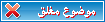
 اخر 5 مواضيع للعضو اي ميتي جديد
اخر 5 مواضيع للعضو اي ميتي جديد