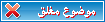How to Connect to a Public Hotspot: The Basics
Here's everything you need to get started, from finding a Wi-Fi hotspot to logging on to a wireless service.
Get Wireless Enabled
To go wireless with an existing notebook, first check to see if it is wireless LAN enabled. You can have wireless through either a PC Card or an integrated solution. If wireless isn't built in, you'll need to purchase a wireless LAN Card (either PCMCIA or a mini-PCI). This card fits neatly in the PC Card slot of your notebook.
To maximize your wireless experience, you may want to consider investing in the latest technology: an Intel® Centrino™ mobile technology-based notebook PC. These mobile notebooks have integrated 802.11b wireless LAN capability, the most prevalent deployed standard, so you're ready to get connected right out of the box. Intel Centrino mobile technology has been verified on thousands of public WLAN network services.
Find a Public Wi-Fi Hotspot
Next, you'll want to locate a hotspot before you leave home or the office. At each hotspot location there are wireless service providers that provide network access. This is a constantly updated, interactive list, enabling you to map out where you want to unwire.
Make the Connection
Wi-Fi-enabled notebooks can send and receive data indoors and out -- anywhere within the range of a wireless LAN hotspot. There are actually two steps to making a connection. The first is to have your notebook "talk" to the hotspot, which means that the hardware and hotspot must recognize each other. This should happen automatically as long as your wireless hardware is turned on. On most notebook models, you will see some sort of signal icon on the bottom right hand corner of your screen or a lit indicator on the notebook itself, which will give you feedback for "On" and signal strength (a red screen means your radio is Off; a green screen indicates it is On).
OFF ON
You can also see the quality of the signal by clicking on the radio icon (may vary by system):
Your next step is to sign up with a wireless Internet service provider and configure your notebook according to their instructions. Most of the time, this is a matter of simply launching your browser. It will automatically go to the wireless service provider's sign-in page.
Keep in mind that different hotspot locations work with different service providers, but each hotspot location should provide easy and clear instructions on how to connect.
Once you have subscribed/signed in to the network (as described above), you can now get access to the Internet. You may be able to access your company's intranet as well, but you should check with your IT department for availability and instructions.
If you don't subscribe to a service, chances are you will need to use your credit card to pay for access every time you want to connect. Always make sure you know what the service provider charges, as there can be a wide range of prices. Have your account access codes (user name and password) handy so you can authenticate yourself to the network.
Log on to the Wireless Service
You should now be on the log-on page of the wireless provider (or, in some cases, the wireless location). If so, simply follow the instructions to sign up for the service, or enter your user name and password if you are already a customer.
You may also get a window asking you to select your service provider from several options.
If you were not automatically directed to the service provider's login page, your browser homepage may be set to an Intranet site (for example, on your company's network). Try browsing to an external site, then click on the refresh icon or the home icon (in your browser's toolbar) to go to the service provider's log-on page.
(If you still were not directed to the service provider's log-on page, you may need to uncheck your browser's proxy settings. For further issues, check with the hotspot location or the service provider's customer support.)
Congratulations! You should be successfully logged on. You should see the following icon in your tool bar, indicating the connection has been made.
When you're done, always be sure to log off to ensure you are charged only for the time you use. Refer to the service provider's instructions about how to log off.
Unwiring the World
Wireless LAN technology is constantly evolving. The number of hotspot operators is growing daily, increasing the availability of wireless Internet in many areas around the world. Now that you know how easy and powerful it is to connect to a public hotspot, you can start to maximize the benefits of being unwired.
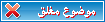
 اخر 5 مواضيع للعضو Mr.WiFi
اخر 5 مواضيع للعضو Mr.WiFi